
Return navigate_next
Phone Acting Up? Clear Your Cache on iOS and Android
August 2, 2021 *
Is your phone’s browser acting strangely? Do certain websites behave erratically while others load without difficulty? Are there any specific apps on your phone that used to work great but now won’t load or seem totally broken?
If you’re encountering problems like these, you might be worried that your phone is dying. But the chances are good that it’s actually a simple fix. Most likely, you need to clear the cache on your phone.
Before you go shopping for a new phone, try the steps below to resolve phone issues.
Understanding the Two Types of Cache
Before getting into how to clear the cache on your phone, it’s important to understand that there are two types of cache that might need clearing. First, your phone’s internet browser, especially the default browser, has a cache that can cause slowdowns and issues over time. Most of these will be siloed to the internet browser, although some systemwide functions could be affected.
The other kind of cache on your smartphone is an app cache. Every app on your phone can store data locally on the device. If this data gets corrupted or simply grows too large, you might start to have performance issues.

Clearing Your Phone’s Browser Cache
If you suspect your phone’s browser is giving you problems, clearing your phone’s browser cache is a simple way to try and fix the issues. Here’s what to do.
Clear Cache on Android
Finding the right place in Android to clear your phone’s browser should be simple. Subsequently, for most builds, it will look something like this (as long as you’re using Chrome).
- Open Chrome
- Tap Menu, then Settings, then Privacy (or Privacy & Security)
- Tap Clear browsing data (or Clear cache)
After clearing the cache, some websites might take a little bit longer to load. But hopefully, you will have resolved the troubling performance issues you were facing.
Clear Cache on iOS
It’s easy to clear the cache on your iPhone’s built-in browser, Safari. Just open the Settings app and find Safari. Tap on it, then scroll down until you find a button that says Clear History and Website Data.
Tap that button, confirm, and that’s it.
After clearing the cache, some websites might take a little bit longer to load. But hopefully, you will have resolved the troubling performance issues you were facing.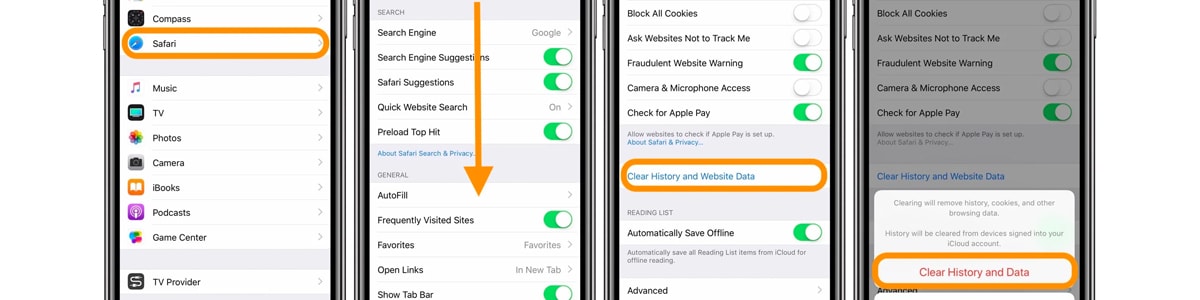
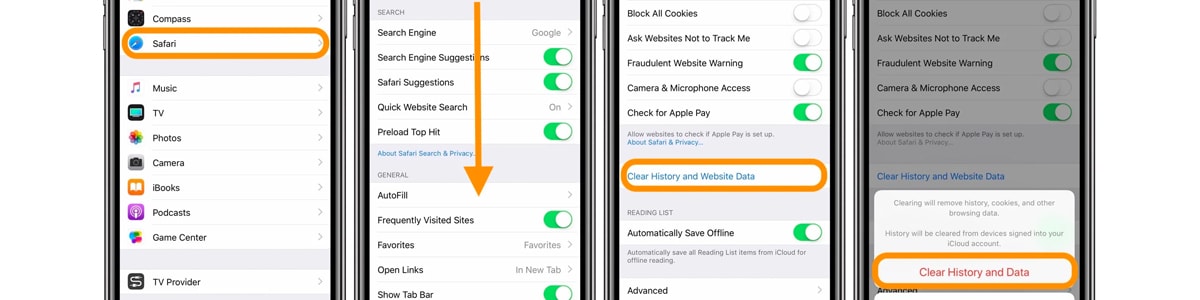
If you’re using a third-party browser, you’ll need to follow the app developer’s instructions for how to clear the cache. Chances are, though, it’ll be very similar to the instructions for Safari.
Clear App Cache on Android
To clear the app cache on an Android phone, follow these steps:
- Go to Settings
- Tap Storage (or App Manager on earlier versions)
- Tap Other Apps
- Find the app you want to clear the cache on
- Tap Clear Cache
Android’s method for clearing app cache is effective and simple to use, as long as you know where to look. Afterward, you won’t lose game data or your login info, and you can sometimes get rid of data that’s causing the app to perform poorly.
Android Central goes into even more detail about how and when to clear the app cache on your Android phone. And remember that every Android phone is slightly different. So, if the steps above don’t work perfectly, look for similarly-named options.
Clear App Cache on iPhone
You’ll rarely (if ever) need to clear an app cache on iPhone for performance reasons. Thanks to how the operating system is built, it doesn’t happen often on iOS. However, some apps will bloat in size over time.
The Facebook app is one prime example. It stores more and more content the longer it’s installed, sometimes bloating to well over 1GB in size. Clearing the app cache will quickly and easily reset the app to its normal (much smaller) download size.

To clear an app’s cache on an iPhone, you simply delete the app. Then head back to the App Store, download it again, and you’re back in business.
In iOS 14 and later, you’ll need to make sure you choose “Remove App” followed by “Delete App.” Just removing the app from the home screen won’t do anything to its cache.
Most iPhone apps are built to protect the data and information that matters most to you. So you’ll usually pick up right where you left off when you reinstall the app. Still, if you’re clearing the cache of an app with valuable information, make sure you back up the information before taking these steps.
Android or iPhone, Upsie Protects Your Smartphone
Whether you choose Android or iPhone for your smartphone of choice, Upsie is here to protect your device. If simple software fixes don’t resolve your issues, there could be a deeper problem at play. With a subscription smartphone warranty from Upsie, you’re protected from defects and failures — and even accidental damage.
Of course, it could be that your phone is simply too old and slow to perform well with newer apps. If that’s the case, Upsie is ready to protect your new phone when you upgrade.
Ready to get protected? Get an Upsie extended warranty now.
Learn More About Smartphones:
* This article is over 6 months old and may or may not be updated.
