
Return navigate_next
Solved! Workaround for the MacBook M1 Display Issue
April 13, 2021 *
Apple’s revolutionary M1 chip promises blistering performance for buyers of its latest MacBook Pro. This model is powered by the brand’s exclusive new CPU—a replacement for the tech it’s been borrowing from Intel for the past 15 years. It’s great news for fans of its flagship laptop, unless they want to run multiple monitors, that is.
This is because Apple’s all-new M1-powered devices—including the next-generation MacBook Pro and more compact MacBook Air—can’t actually run multiple displays as things stand currently.
Buyers of both devices have quickly come to learn this unfortunate news. Luckily, this is unlikely to trouble many of those who’ve purchased the Pro’s ultra-skinny little brother, the MacBook Air. However, new owners of Apple’s more expensive flagship are already queuing up to complain about the MacBook M1 Display issue.
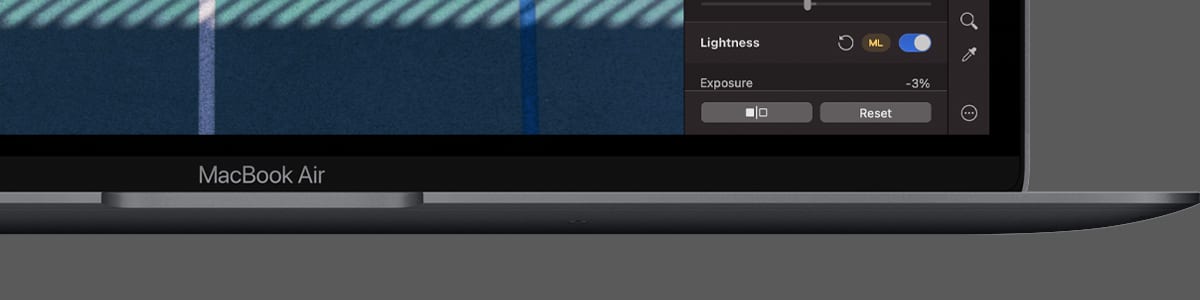
M1 MacBook Pro Beset by Connectivity Issues
Aimed squarely at business users and other professionals, MacBook Pro owners have long been connecting multiple displays. Two screens are often crucial when editing photos and videos, multitasking between applications and more.
As many MacBook Pro owners will attest, it’s not uncommon for them to use their laptops in place of separate desktop computers. Especially within a work environment, this is something to which many will always attach at least two monitors by default.
New MacBook owners can attach a larger single screen to their laptops, including Apple’s impressive 6K Pro Display XDR. But two of them? Unfortunately not. Apple’s Cupertino-based team has subsequently gone on to reveal issues between its M1 chip’s built-in graphics processing unit and the company’s operating system.
Thankfully, though, all is not lost. That’s because Apple has promised to resolve the matter in an upcoming release of macOS 11 Big Sur!
However, not keen on waiting, owners of Apple’s latest M1 CPU-equipped laptops have already found an unofficial workaround.
How to Run Multiple Monitors on an M1 MacBook
While we wait patiently for the release of an OS-based fix, there is a workaround fix for your MacBook M1 Display. The following steps should help tide you over.
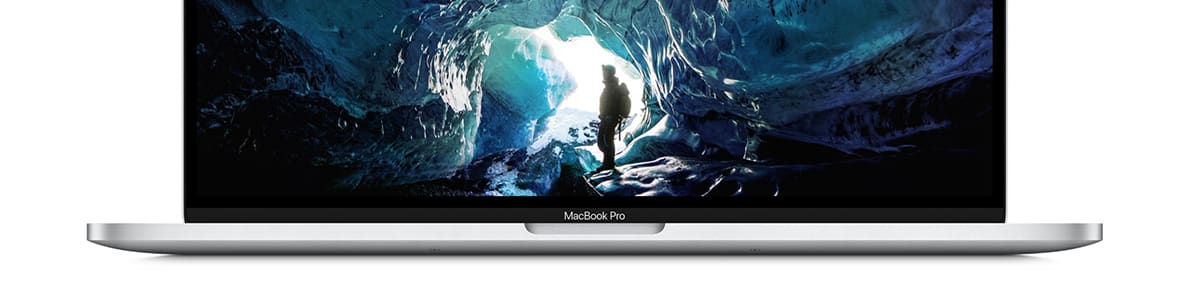
Acquire a Suitable Adapter
Until the relevant macOS update has landed, you’ll need to get your hands on a suitable dock, hub, or another USB-C adapter in order to hook up two or more additional screens.
Prices range from around $15 to closer to $250. Given that this is hopefully only a short-term fix, there’s no need to go overboard – a cheaper option will almost certainly suffice.
That said, beware of any limitations with bargain-basement offerings and opt for a mid-range solution if more appropriate. This will depend on precisely what you wish to achieve with your additional displays, particularly in terms of video quality.
Either way, what’s most important is that, whichever option you choose, it allows DisplayPort to HDMI or USB 3.0 connectivity. You may already have something that’ll do the trick with the necessary software installed, so don’t rush out and buy one until you’ve had a chance to check.
Download and Install DisplayLink for Mac
Next, download and install the relevant piece of DisplayLink macOS Software. In this instance, that’s DisplayLink Manager Graphics Connectivity.
Connect the first of your two external monitors to one of your MacBook’s Thunderbolt 3 ports. This one will be handled natively by its all-new M1 chip.
The second should be connected via your chosen dock, adapter, or hub. However, for this one to spring into life, it’s necessary to have DisplayLink up and running. It’s a straightforward process, although instructions are available via the graphics technology company’s website if you need them.
With this taken care of, DisplayLink’s drivers cleverly allow Apple’s proprietary M1 chip to process everything needed for a second monitor to work.
What’s more, the same workaround, adapter permitting, actually allows you to run not just two but three or more screens, if that’s something that interests you.
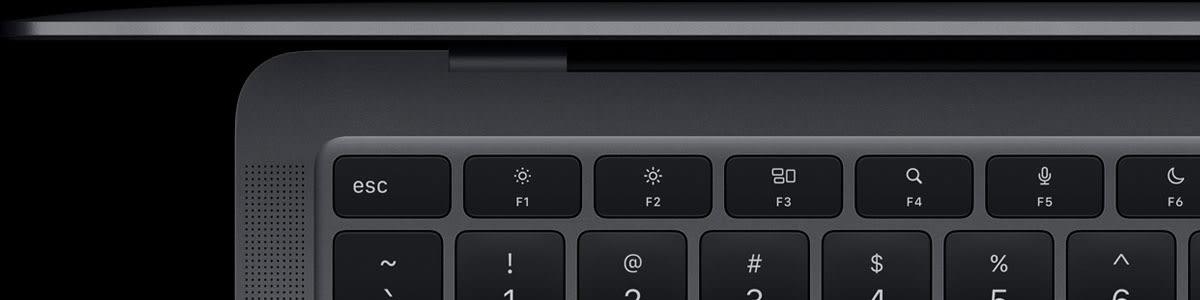
Sit Back and Enjoy
Keep DisplayLink’s drivers up to date, and everything should work as intended until Apple’s official solution arrives.
While you wait for an update to appear for your brand-new M1 MacBook Pro (or Air), let us discuss Upsie. Did you know that Upsie offers comprehensive extended warranty packages on all of these products and more?
Protect Your M1 MacBook and Multiple Monitors
With Upsie, MacBook owners can save up to 70 percent against comparable warranty coverage from Apple and big-box retailers such as Best Buy. Benefits include comprehensive accident protection, unlimited claims up to the value of a device and a replacement if repairs aren’t feasible.
Furthermore, MacBook owners can even take their laptop to the Apple Genius Bar for repairs. You might have to sit tight for an update to macOS, but the perfect Upsie warranty package is ready and waiting for you right now!
Prices start from $103.99 for a $600 laptop. You can lock in all of the benefits of an Upsie extended warranty for up to 60 days following the purchase of your new, used or refurbished MacBook. Lastly, MacBook owners can also secure a great extended warranty on any additional monitors that they own for complete peace of mind.
Learn More About MacBook Computers:
* This article is over 6 months old and may or may not be updated.
