
Return navigate_next
How to Download the MacOS 13 Ventura Beta
June 16, 2022 *
Maybe you’re a developer looking to create an app to cash in on once macOS 13 Ventura rolls out in fall 2022. Maybe you’re excited to check out new Apple features like the Stage Manager and Continuity Camera. Or, maybe you’re just an Apple enthusiast who wants to get a jump start on using macOS 13 Ventura beta before anyone else does. Whatever the case, here’s how to download the new macOS step-by-step.
Make Sure You Have Mac Compatible Wit macOS 13 Ventura Beta
MacOS 13 Ventura beta is only available on certain mac products. According to Laptop Mag, those include:
- iMac: 2017
- MacPro: 2013
- All iMac Pro models
- MacBook Air: 2018
- Mac mini: 2018
- MacBook: 2017
- MacBook Pro: 2017 or newer model
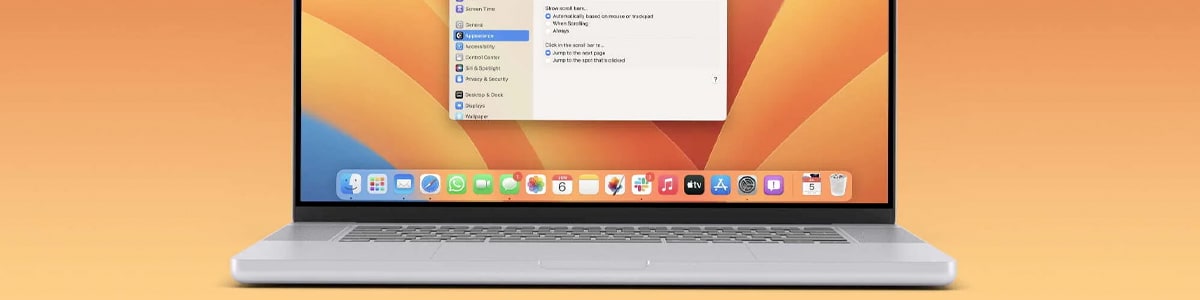
Enroll in the Apple Developer Program
Next, you’ll need to join the Apple Developer program if you haven’t done so already. This costs $99 per year, and you can get signed up here.
Note that besides having early access to new OS updates, the program has a ton of other cool perks like app-building tools, distribution, analytics, and access to other beta software in the Apple ecosystem. So if you want to take your developing skills to the next level, the $99 annual fee should be well worth it.
Go to the Apple Developer Page
Once you’re signed up, you’ll need to visit the Apple Developer Page. Here you can get an overview of everything new for Apple developers on multiple devices, including iPhone, iPad, Mac, Apple Watch, and more.
Using the device you want to download the new macOS on, scroll down to the “Software Downloads” section and click on “Download resources.” At this point, you’ll need to log into your Apple ID and agree to the terms and conditions. Then click on “Downloads.”
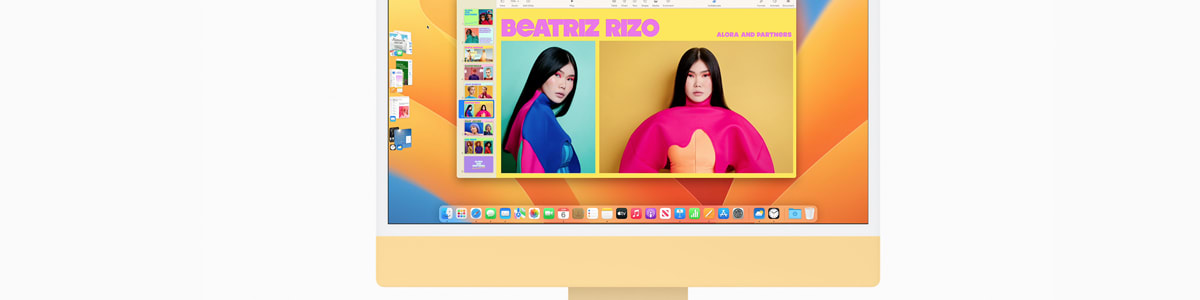
Now you should see an assortment of available beta downloads, along with other updates. Look for macOS 13 Ventura beta, and click “Download.” Then from your menubar, click the Apple logo, then “System Preferences” and “Software Update.” The beta version of Ventura beta should pop up, and you’ll want to click “Install.”
After installation, macOS 13 Ventura beta should appear on your Mac, and you can start using it.
Something to Keep in Mind with macOS 13 Ventura Beta
Being able to test out this new macOS is definitely exciting. But just note that it won’t be firing on all cylinders just yet. “Mind you the full version won’t be ready till September so it is bound to be a bit buggy,” explains Mark Anthony Ramirez of Laptop Mag. “Most likely it will be a little unstable so I would suggest not downloading onto your main Mac or MacBook and possibly using an older one you may have laying around.”
The bugs will no doubt get fixed in time, but you should always use caution with new software like this.

Getting the Right MacBook Warranty
Any time you make a significant investment on an Apple product, it’s important to have adequate coverage. While Apple offers a one-year manufacturer’s warranty on most products for issues like defects due to poor workmanship, coverage ends once that period lapses.
A simple way to ensure you stay fully covered well beyond the manufacturer’s warranty is to get extended coverage through Upsie. Upsie is a consumer-first warranty brand that offers full transparency on plans and pricing and allows you to manage your plans through the Upsie.com website.
Upsie’s warranties cost up to 70% less than competitors, and claims can be easily made 24/7. Customers also have access to unlimited claims up to the purchase price of the device. That way you can quickly get the repair or replacement you need without any unnecessary headaches. Learn more about how Upsie works here.
Learn More About Laptops:
* This article is over 6 months old and may or may not be updated.
