
Return navigate_next
Seven Tips to Get Started With a New Apple Mac Computer
April 27, 2022 *
Fans of the Apple brand consider Macs the best computers on the planet. Some outstanding features include impressive displays, robust processors, and simple interfaces.
Even though more people buy Windows computers than Macs, GeekWire says that Macs have started to cut into its most significant competitor’s market share. Thus, at least some people have switched from Windows to Macs.
All PCs offer many similar features but often use different terminology and processes. Even though Apple tries to keep things simple, it takes some time to get used to operating a Mac after using a Windows PC or a Chromebook. A few tips can ease the introduction to Macs.
Take a few minutes to browse these seven tips to get started with a Mac. These suggestions can save time and prevent frustration.
1. Create an Apple ID
Creating an Apple ID is one of the most essential tips for those with an Apple Mac. People who already own other Apple devices should have an Apple ID. Otherwise, this account offers access to iCloud storage, sharing files between devices, apps from the Mac App Store, and much more.
2. Use Time Machine for Backups
Macs come with a built-in feature to create backups called Time Machine. Time Machine simplifies everything from recovering accidentally deleted files to seamlessly transferring information to a new computer.
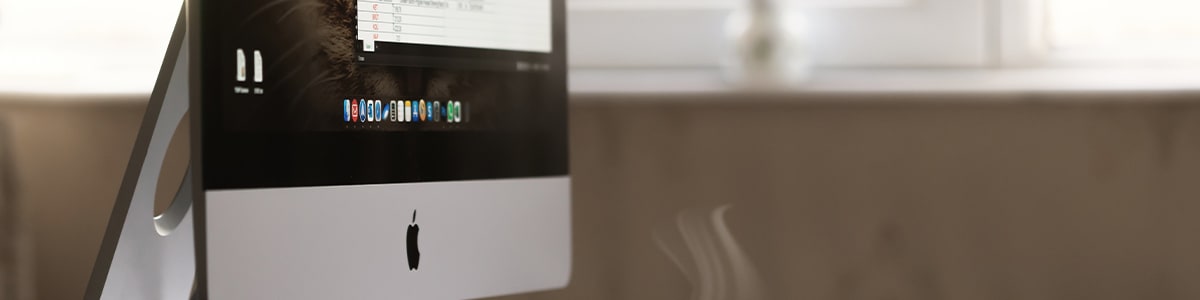
3. Get Used to the Help Menu
Macs don’t come with a hard copy of an owner’s manual. Instead, Apple loads everything into the Help Menu, located on the Menu Bar. It’s contextual, so the content can change because of the current apps running.
4. Grow Familiar With the Menu
Look for the Menu in the top-left corner of the screen. This menu offers a gateway to essential features like system preferences, recent documents, and the Mac App Store.
5. Browse the Mac App Store
The App Store offers Mac owners safe, convenient access to available software. Users can download apps and set preferences to allow for automatic updates.
6. Become Acquainted With Spotlight
Mac offers a built-in feature called Spotlight that helps users search for files, contacts, documents, and other objects on the computer. Spotlight can connect to the internet to perform searches, plus it does simple calculations.
7. Personalize the Dock
One of the best Apple Mac tips is to personalize the dock. Apple calls the bar of icons across the bottom of the screen the dock. It starts with general apps, but users can customize them for their own needs and preferences.

The Best Way to Protect a New Mac Computer
When people purchase a new Mac computer, Apple will offer their own extended warranty called AppleCare+. Consumer Reports says that it’s worth considering protection for expensive devices, notably because costs for labor and service have risen in the past couple of years.
However, AppleCare+ only covers two damage incidents a year. Accidents like drops or spills often do more than one kind of damage, so it’s possible to exceed these two incidents on one claim. In contrast, Upsie extended warranties for Mac computers won’t limit the number of types of damage covered. Instead, with Upsie, customers can make unlimited claims up to the purchase price of the device.
In addition, Upsie’s warranties cost up to 70 percent less than warranties sold elsewhere, including AppleCare+. As a result, customers get the best protection at the best price when they choose to protect their tech with Upsie.
Upsie keeps its rates and deductibles low, so customers don’t need to overpay for quality protection. Even more, Upsie’s local or mail-in repair options even include Apple’s Genius Bar. Upsie also keeps claims representatives by the phone 24-7 to help customers process claims and arrange for service.
Upsie offers affordable, high-quality, and convenient protection plans for Apple, Windows, and Chromebook computers.
Learn More About Computers:
* This article is over 6 months old and may or may not be updated.
