
Return navigate_next
Windows 11 Versus Windows 10: Top Differences
October 19, 2021 *
Microsoft has finally released its next version of its Windows operating system, Windows 11. It’s a solid step forward in terms of design, security, and stability, though it remains familiar enough that Windows 10 users won’t typically feel lost.
Wondering what the differences between Windows 10 and Windows 11 are? Of course, you could always peruse Microsoft’s complete list. But if you’re looking for something a little more streamlined, you’ll find it here. These are the most significant changes to Windows 11, including the new features and functions you might want to add to your workflow.
Support for Android Apps
Support for Android Apps (by way of the Amazon App Store) is coming soon in Windows 11 — but it’s not a day-one launch feature.

Many Android users have been excited at the prospects of Android apps on PC for years, and it’s great to see such widespread support coming. That said, notice that this support comes by way of Amazon’s app store, not the Google Play Store. Not every Android app is available via Amazon, so there may still be some notable omissions.
System-Wide Teams Integration
Microsoft Teams has quickly become one of the most important components of Microsoft Office / Microsoft 365. Most businesses rely on this tool in some capacity, and many pivoted hard to it during pandemic lockdowns and office closures.
Microsoft recognizes the increasing value of Teams and has embedded it deep into Windows 11. As a result, it no longer feels like an add-on or an optional app.
Business users will love the deeper integration for sure. And Microsoft has opened up Teams as a consumer-facing product now, too. Whether consumers will adopt Teams in widespread enough fashion for this move to work, though? That remains to be seen.
It’s quite hard to move people to a new tool unless it’s drastically, unquestionably better than what they currently use. So Microsoft has some work to do in convincing the general population that Teams is the way to go.
Refreshed Start Menu and UI
The entire UI has been refreshed for Windows 11, but not so drastically that you’ll feel lost. For example, the start menu has moved from the left corner to the center of the tray, and you’ll see countless UI refinements and enhancements throughout the OS.
Many things that were already present in Windows 10 just get better in Windows 11, including multiple desktop spaces and window management.
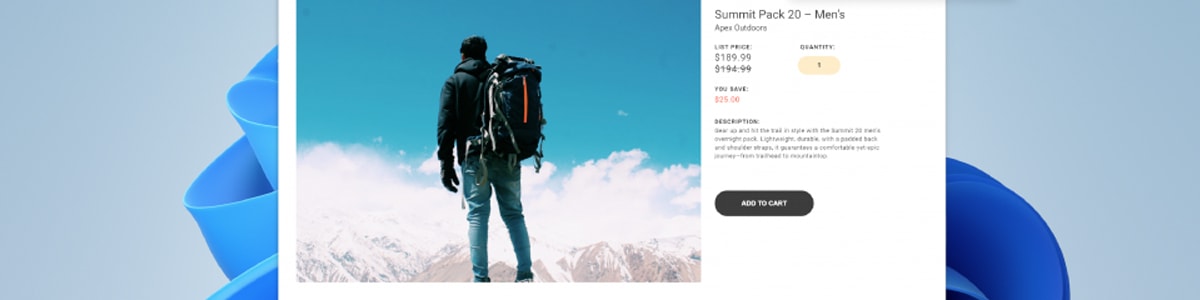
Snap Layouts and Snap Groups
Windows 10 already did a pretty solid job of offering window management. For example, you could grab a window and drag it hard to one side or the other of the screen, and Windows would enter split-screen mode. Windows’s implementation of this was (and still is) far better than the corresponding feature in macOS.
Windows 11 takes this to a new level with Snap Layouts and Snap Groups. With Snap Layouts, you can choose from six or more app grid layouts that can fit two to four windows each. As screens and resolutions get larger and larger, it’s great to see some further innovation in this area.
Snap Groups allows you to save a particular layout for future use, which is a really nice touch. Suppose you regularly write in Word and have two separate browser instances (one regular, one private) open at the same time. You can save these three apps into a Snap Group so you can quickly launch into your ideal workspace at the click or tap of a button.
Windows 365
Windows 365 is an exciting new cloud service version of Windows 11’s desktop operating system. Essentially, Windows 365 allows you to run a cloud-based virtual instance of Windows 11 on nearly any other internet-connected device (including Android and macOS). Power users, developers, and business users will benefit immensely from this development.
What Windows 10 Does that Windows 11 Can’t
Upgrading to Windows 11 gives you lots of shiny new tools and refinements, but it also kills off certain features you have in Windows 10. So if you rely heavily on any of these, don’t upgrade yet — because Windows 11 killed them off.

- Separate Tablet Mode: Windows 11 doesn’t have it, but it does make small UI adjustments when it knows you’re using a tablet.
- Quick Status: checking certain content from the lock screen (but you probably weren’t using it anyway)
- Cortana in the taskbar: you can still access the AI assistant, but it’s not as front-and-center.
- Multi-app kiosk mode
- Internet Explorer (though Edge can still emulate it for legacy apps)
Most of the other omissions are negligible or little-used apps or functions that you likely won’t miss.
Upgrading Your Hardware? Don’t Forget the Extended Warranty
OS upgrade time is always a good time to take stock of your hardware, and this year it’s especially important: Windows 11 requires certain hardware features that Windows 10 didn’t, so some machines can’t upgrade.
If you’re upgrading to a new PC, now is the perfect time to protect your new hardware with an Upsie extended warranty. Upsie protects laptops against defects and part failures, as well as accidental damage. Upsie customers can also make unlimited claims up to the purchase price of the device. In addition, it’s easy to make a claim with Upsie, and their 24/7 customer claims team will resolve your issue quickly and efficiently.
Ready to get protected? Get your Upsie extended warranty today.
Learn More About Laptops and Computers:
* This article is over 6 months old and may or may not be updated.
