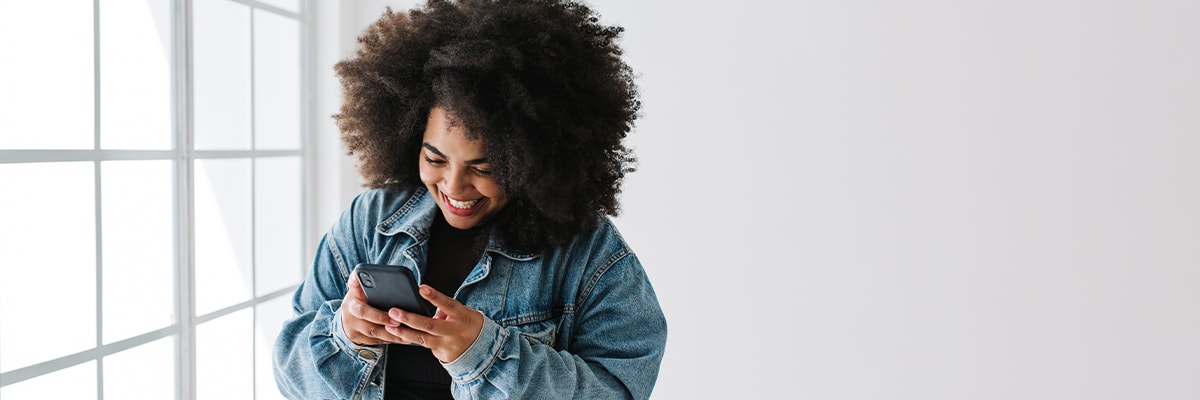
Return navigate_next
How to Take Screenshots on Your Smartphone
July 21, 2022 *
Screenshots are a handy tool that allows us to take pictures of things on our screen so that we can save memories, send memes to friends, or remember the details of an event. You can take screenshots on any smartphone, but every smartphone is different. For example, how you take a screenshot on an iPhone is not the same as on a Samsung Galaxy. In addition, as smartphone models evolve and change, how they take screenshots may also vary. Here’s to take screenshots on your smartphone.
Take Screenshots on an iPhone
iPhones have seen some pretty major design changes in recent models, namely getting rid of the TouchID home button. To take a screenshot on iPhone 13 models and other models with FaceID, just press the top volume button and the side power button simultaneously.

For older models with the TouchID home buttons, you’d press this button and the side power button at the same time. Some models, such as the iPhone 5s and SE, may have a power button on the top of the phone.
Take Screenshots on a Samsung Galaxy Smartphone
Taking a screenshot on a Samsung Galaxy is a little different. Press the side power button and the volume down button simultaneously to take a screenshot. Like iPhones, there are many models and designs of Samsung Galaxies, so the placement of the volume and power buttons may differ depending on the model.
Take Screenshots on a Google Pixel Smartphone
Take a screenshot on a Google Pixel the same way you take one on a Samsung Galaxy — by holding the side power button and the volume down button at the same time. Google Pixel also allows you to take a scrolling screenshot by holding the power and volume down buttons together, then tapping “Capture More” at the bottom of your screen. Then, use the crop guidelines to determine what you want to capture in your screenshot.
Alternatively, you take a screenshot by swiping up from the bottom of your screen and holding or pressing “Overview.” Then, choose the open app you want to screenshot and tap “Screenshot.”

Take Screenshots on a OnePlus Smartphone
OnePlus phones allow you to take screenshots by holding the power and volume down buttons together. If activated in your phone’s settings, you can also take a screenshot by swiping from the top of the screen downwards with three fingers.
The Best Smartphone Warranty
After spending hundreds on a new phone, it’s essential to protect it with a smartphone extended warranty. No matter what model or brand of smartphone you have, Upsie is the best option for comprehensive coverage for a low price.
Upsie offers customers a Smartphone Subscription Warranty that costs less than warranties from competitors. For example, with Upsie, coverage for a Samsung Galaxy S21 costs only $9.99, with a $0 cracked screen repair. Upsie’s thorough smartphone warranty plans cover screen repair, liquid damage, drops, mechanical defects, and more. It doesn’t matter if the damage to your smartphone was caused by a manufacturing defect or an accidental drop or spill. Upsie will pay to cover the repair.

In addition to thorough coverage, Upsie customers will receive fantastic customer service. Upsie knows that damage can happen at any time. That’s why customers can submit a claim 24/7/365 by calling the claims center to talk to a customer service representative or filling out an online form. After Upsie approves the claim, customers can take their device to a local certified repair technician for a speedy repair or send it to Upsie’s repair center with free 2-day round trip shipping.
We rely on our phones to take screenshots, connect with friends and family, and so much more, which is why keeping them safe is important. Choose Upsie’s smartphone warranty plans for peace of mind that your favorite device is protected.
Learn More About Smartphones:
* This article is over 6 months old and may or may not be updated.
