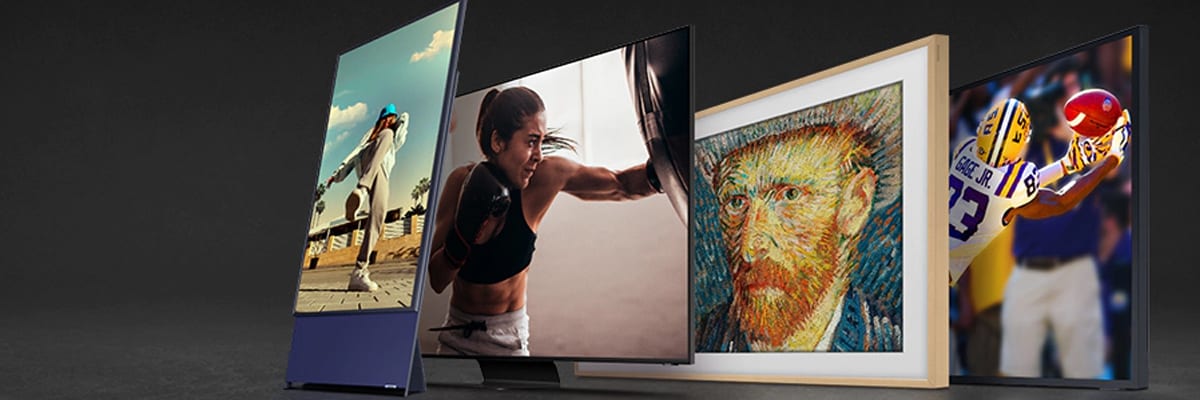
Return navigate_next
Samsung TV Basics to Get the Most Out of Your Purchase
November 19, 2020 *
Like many technology and home entertainment areas, the television market is exciting for consumers since top manufacturers are competing for your business. One standout brand is Samsung. They offer several television models, so there is something for everyone.
Whether you are settling in for a long winter and want the perfect screen for getting cozy with the family, or you just need an upgrade, a Samsung TV might be what you need to keep everyone satisfied.
Samsung TVs are sold at premium prices, so you want to protect your investment with an equally quality TV and home theater extended warranty. That way, you don’t have to miss any of the big games or your favorite television series.
How Does Samsung Distinguish Itself in the TV Market?
Samsung has offered laptops, smartphones and tablets to happy customers for years. Samsung is doing the same thing with its broad range of television releases. The main driver for Samsung’s unique position in the premium television market is its choice of QLED over OLED technology. Further, they manufacture and sell several 8K TV options instead of only one or two.
With that in mind, Samsung gives you a lot of options for buying a television. You probably need more information before making your choice.
Here are Some Samsung TV Basics You Should Know
Since a television set is a big investment for most families, especially today’s high-tech and optimized options, it makes sense that you want to learn a lot more about what a Samsung TV can do.
Take a few minutes to review some basic features and capabilities of Samsung TVs. See what you have to look forward to and what you need to prepare for when setting up, so you don’t miss a minute of your favorite programming.

How to Reset a Samsung TV If You have Issues
You’ve probably heard of, or you’ve even performed, resets for your smartphone or other devices. Such resets restore your device to its original factory settings, allowing you to start fresh. You can do the same thing with your Samsung TV. However, you might not find it’s necessary with Samsung since the TV comes with self-diagnosis tools installed. These tools can help you determine and solve any issues you are experiencing with your network, picture, sound or WiFi signal.
How to Cast to a Samsung TV
Sometimes you have content on your Samsung smartphone that you want to cast to your Samsung TV to see the same great content on a big screen. The process you need to use is called casting.
If you have a Samsung smartphone or another Android device and a Samsung TV, it’s easy to share content. You can share anything from photographs, music, video clips or films from a streaming platform from your phone to your TV screen by performing the following steps:
- Ensure that your smartphone and TV are connected to the WiFi network.
- Download, install and open the Chromecast app from the Google Play store.
- Use the drag-down menu on your phone to access the notifications bar to look at your app’s shortcuts menu.
- Open Smart View.
- Select your Samsung TV from the men.
- Watch your content.
How to Connect a Soundbar to a Samsung TV Using HDMI
Many Samsung TVs support Audio Return Channel (ARC), which allows you to connect your television and soundbar via an HDMI cable for top-notch sound quality.

How to Connect Samsung TV to WiFi
Much like your smartphone or laptop, you can connect your Samsung television to WiFi by tapping into your settings. Use your remote control to open your settings. Next, open the general settings area, which leads you to your network settings. Select your WIFi network and sign in the same way you sign in for other devices.
How to Program a Samsung TV for Antenna
Like many modern televisions, your TV has a tuner that can automatically scan and program local channels with the help of your antenna. Your antenna can also help you find even more channels and improve your signal, so make sure to program it right. To do so, connect the coax cable to the ANTI IN port at the back of your Samsung TV.
How to Program DirectTV Remote
If you have DirectTV, you definitely want to get your remote set up with the following steps:
- Point your remote at your TV.
- Hold down the mute and enter buttons until the remote’s green light blinks twice.
- You will see the message “Applying IR/RF Setup.”
- Turn on your TV to pair with your remote.
- Press the menu key, then select: Settings and Help > Settings > Remote Control > Program Remote.
- Continue following on-screen instructions until your TV and remote have successfully paired.

How to Connect Wireless Headphones to a Samsung TV
Sometimes you want to shut out the world and watch your favorite TV show while wearing your headphones. It’s simple. All you need to do is open your TV’s menu and go to your speaker settings and turn on your Bluetooth capabilities under your sound output option.
Get an Extended Warranty to Support Your Samsung TV Purchase!
Televisions are always a big investment for families, no matter what brand or model you choose. It is important to protect yourself if anything happens to your new television outside of the limited manufacturer’s warranty. Upsie offers affordable and extensive TV and home entertainment warranties that you can count on for years! Contact the Upsie team to learn more about all the warranty options available to you!
Learn More About TV Protection:
* This article is over 6 months old and may or may not be updated.
