
Return navigate_next
How to Connect an Apple Watch to an iPhone
October 5, 2022 *
The Apple Watch is one of the most innovative devices on the market. Apple has an impressive lineup of smartwatches, including the new Series 8, SE 2, and Ultra. These watches come with safety features, like crash and fall detection, as well as useful functions, like activity tracking. Best of all, they pair seamlessly with iPhones.
In this article, we’ll teach you how to connect your Apple Watch to your iPhone to ensure you get the most out of your new smartwatch.
Steps to Connect Your Apple Watch to Your iPhone
Connecting your Apple Watch to your iPhone is incredibly simple, thanks to Apple’s easy integration.
First, turn the Apple Watch on. You can do this by holding the side button (similar to turning on an iPhone) until you see the familiar Apple logo. Next, bring your iPhone close to the Apple Watch. Your iPhone should naturally sync to the watch, and a pairing screen should appear on your iPhone screen. Once the Apple Watch appears on the screen, tap “Continue.”

If your iPhone isn’t immediately syncing to the watch and the pairing screen doesn’t appear, open the Apple Watch app on your iPhone. Then, press “Pair New Watch.” Follow the instructions in the app, and your iPhone should sync to the smartwatch.
How to Disconnect Your Apple Watch From Your iPhone
If you’re pairing a new Apple Watch on an iPhone that has previously paired with an older smartwatch, you’ll need to first disconnect the old device. Again, Apple has made this process easy.
First, you’ll need to open the Apple Watch app on your iPhone. You should see a section labeled “My Watch.” Next, tap “All Watches.” Find the watch you want to delete, and press the info button (a small orange circle with an “i” in the center). This will pull up the information for the smartwatch. At the bottom, you’ll see an option that says “Unpair Apple Watch.” If you tap it, the iPhone will delete the watch’s data.

If the smartwatch wasn’t connected to cellular, you’re done. However, if you purchased a GPS + Cellular model, you’ll have a few more steps. First, your iPhone will ask if you want to keep your cellular smartwatch plan. If you’re replacing the smartwatch, go ahead and discontinue the plan. On the other hand, continue the plan if you want to keep using the smartwatch with a different phone.
Follow the rest of the promptings, and you’ll be ready to pair a new smartwatch to the iPhone.
What You Should Know About Your New Apple Watch
If you purchased a new Apple watch, make sure to browse the new features.
The Apple Watch SE and Series 8 come with crash and fall detection. This means that the watch will monitor your health and safety. For example, if you are in a car crash, the watch will call for help if you’re unresponsive for 10 seconds. You can cancel the call if you don’t need help by simply tapping the watch.
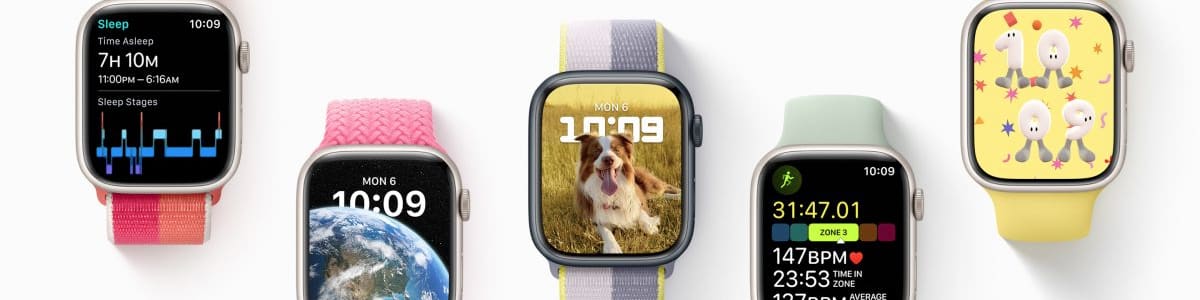
The new Apple Watches also prioritize female health by tracking menstrual cycles and body temperature. This will help women better care for their health and stay aware of how their cycle progresses through the month.
You can also use your new smartwatch to track your fitness journey, monitor your oxygen intake, and more.
Protect Your Apple Watch with Upsie
Although smartwatches are durable, they still have faults. When you purchase a new smartwatch, it will come with a limited warranty that covers manufacturing defects for the first year. However, after the limited warranty expires, you’ll have to pay for repairs out of pocket. In addition, the limited warranty won’t cover accidental damage from drops or liquid spills.
For better protection, protect your Apple Watch with an Upsie extended warranty. Upsie’s warranties are affordable and protect smartwatches from accidental damage and defects. As a result, your watch will have comprehensive protection. Purchase an Upsie warranty for smart watches bought in the last 60 days.
Learn More About Smartwatches:
* This article is over 6 months old and may or may not be updated.
