
Return navigate_next
How to Use Your iPhone as a Webcam
June 21, 2022 *
Everyone who watched the recent Apple WWDC conference saw a clip of one of the main speakers using his iPhone as a webcam. With the upcoming update to macOS named Ventura, Apple is adding a new feature called Continuity Camera, where if you hold your iPhone close to your Mac, it will start using the iPhone as the webcam automatically. However, you don’t have to wait until Ventura comes out in the fall; you can use your iPhone as a webcam right now!
Ways to Use Your iPhone as a Webcam
Regardless of the model, the iPhone has a very high-quality, sophisticated camera system, and it’s a great alternative to a cheap webcam with poor quality. With so many people working at home, not everyone has access to a webcam, and most need to have Zoom calls or video conferences from time to time. That’s where the iPhone steps in.
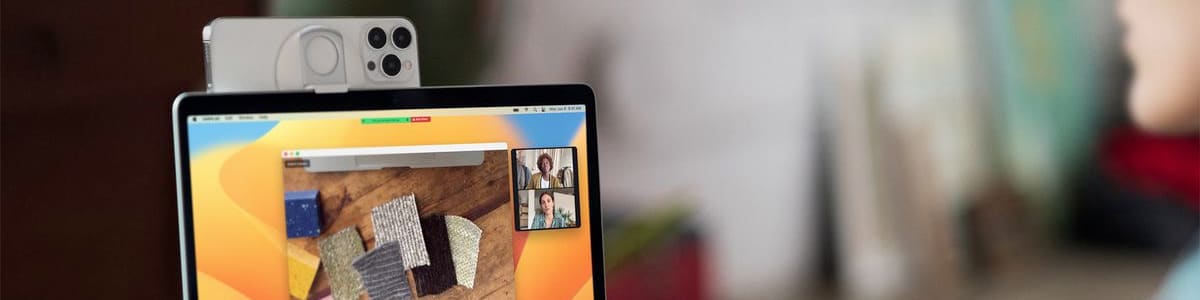
Built-In Webcam
The great thing about an iPhone is it comes pre-loaded with FaceTime which is a great video conferencing app. You don’t need any special software to make it work. You can also use your iPhone for video chats using third-party apps or web services like Zoom, Skype, and Google Meets.
WebCam Apps
Until Ventura comes out, you may need to download a webcam app. You can find apps that work with Apple and Windows machines easily. Follow the installation instructions and connect it to your computer using the downloadable driver or browser app.
Power Consumption
Be aware that when you use your iPhone for a webcam, it may drain the battery quicker. Just plug it into power before starting, and you won’t have to worry about any embarrassing mishaps with the camera shutting off in the middle of your call if you lose juice. You can also plug the phone in while using it as a webcam.

Which Camera to Use
Although you can use the selfie (front-facing) camera, the rear photo camera is of higher quality and will work better as a webcam. Just position the camera backwards so you can be seen in the viewfinder. Plus, you will be able to zoom in or out and focus better using the high-powered camera.
Stabilize
Before starting to use your iPhone as a webcam, acquire some type of stand or tripod to hold it still. You don’t want to have to hold it during the entire video call. You want to avoid anything that might cause you to drop and damage your iPhone, especially when using the camera. Invest in a good stable option to hold it for you.
Lighting
Don’t forget about the lighting situation. Webcams and the iPhone camera work best with plenty of good lighting. Set up good lighting in whatever room you plan on conducting your video calls. One of the best lights for quality videos is a ring light, which evenly distributes light on your face.
Audio
You may also want to improve your call audio by pairing Apple AirPods with your iPhone and using that. The microphone on the AirPods is very high quality and will pick up your voice exceptionally. Of course, you could also use another third-party microphone paired with your iPhone or Mac for superior audio.

Don’t Forget About Your iPhone Warranty
Using your iPhone in new and exciting ways means you are getting more out of your investment. However, iPhones are inherently expensive, even the lower-tiered models. Unfortunately, most manufacturers’ warranties last only a year and cover inherent defects, leaving your smartphone unprotected.
Luckily, an Upsie Smartphone Subscription Warranty will protect your smartphone from damage. Upsie’s extended warranty is far superior to the AppleCare warranty. Additionally, Upsie covers accidental damage, unlike the original limited warranty. So if you drop it, crack it, or spill something on it, you can get it fixed with Upsie. You can reach the claims department at any time of day or night.
In addition, if the phone has suffered battery issues, power failure, headphone issues, touchscreen cracks, or other problems, you can take your iPhone to a certified repair technician or send it in using Upsie’s free two-day shipping option.
Protect your iPhone with an Upsie warranty and enjoy peace of mind knowing you have the best protection available.
Learn More About Smartphones:
* This article is over 6 months old and may or may not be updated.
